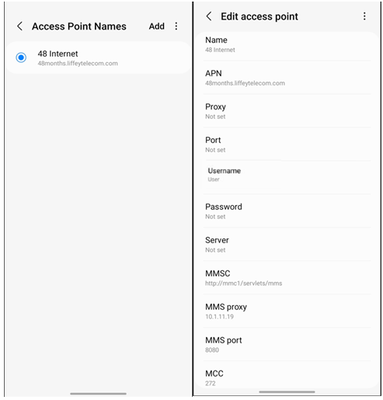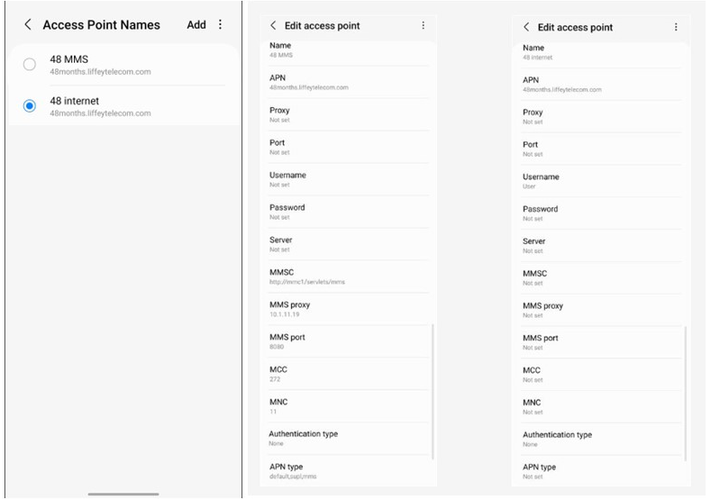- 48 Community
- Knowledge Base
- The Knowledge Base
- Data APN Settings i.e. Internet & MMS Settings
- Subscribe to RSS Feed
- Mark as New
- Mark as Read
- Printer Friendly Page
- Report this post
The content you are looking for has been archived. View related content below.
- Article History
- Subscribe to RSS Feed
- Mark as New
- Mark as Read
- Printer Friendly Page
- Report this post
on
21-04-2020
09:46 AM
- edited on
24-11-2023
10:15 AM
by
MartaM4747
![]()
An APN (Access Point Name) is a list of settings that allows your handset to connect to your network’s internet.
As part of our ongoing commitment to improve our network experience, 48 are making some changes to our data settings that require you to update your APN settings as soon as possible to remain connected to data.
This article will guide you through updating your APN settings for Internet and MMS (picture text messaging).
Android APN Settings.
View and edit your Android Access Point Name:
You can view your APN settings in one of the following locations:
- Settings > Connections > Mobile Networks > Access Point Name OR
- Settings > Network & Internet > Mobile Carrier
1. Go to Settings > Connections > Mobile Networks > Access Point Name
- More recent Android models will list only one APN option where both Internet and MMS settings are entered together. – please see section A below if this is your case.
- For all other Android models, you will see two entries, one for Internet settings and another entry for MMS settings. – please see section B below if this is your case.
2. Verify and update the EXACT APN option for your handset as outlined below – ensure to match upper/lower cases, commas and spaces etc
- Note: Where a field says <Not set> leave this entry blanK
3. Make sure to save the APN settings before continuing (this can be done at the top right corner of the screen for most handsets).
4. Ensure mobile data is switched on.
5. Finally, power off/on handset or toggle on/off airplane mode to refresh your data connection.
A - Recent Android Devices with 1 APN Field
Ensure your APN settings are entered like for like as outlined below. As any typos, additional spaces or incorrect entries will result in no data connection or issues with sending MMS.
|
Internet & MMS APN |
|
· Name: 48 Internet and MMS · APN: 48months.liffeytelecom.com · Proxy: <Not set> · Port: <Not set> · Username: User · Password: <Not set> · Server: <Not set> · MMSC: http://mmc1/servlets/mms · MMS proxy: 10.1.11.19 · MMS port: 8080 · MCC: 272 · MNC: 11 · Authentication Type: none · APN Type: default,supl,mms If you cannot type the above for APN Type then select the displayed option Internet+MMS |
B - Older Android Devices with 2 APN Fields
Ensure your APN settings are entered like for like as outlined below. As any typos, additional spaces or incorrect entries will result in no data connection or issues with sending MMS.
|
Internet APN |
MMS APN |
|
If you cannot type the above for APN Type then select the displayed option Internet+MMS
|
Apple APN Settings.
View and edit your APN settings: You can view your APN settings in one of the following locations:
- Settings > Cellular > Cellular Data Options > Cellular Network OR
- Settings > Mobile Data > Mobile Data Network
- To change your settings, tap each field and enter the details
Internet/Mobile Data
- Select APN and enter 48months.liffeytelecom.com
- Return to the previous page.
- Your phone has been configured.
MMS
- Select APN and enter 48months.liffeytelecom.com
- Select MMSC and enter http://mmc1/servlets/mms
- Select MMS Proxy and enter 10.1.11.19:8080.
- Return to the previous page.
- Your phone has been configured.
Ensure your APN settings are entered like for like as outlined above. As any typos, additional spaces or incorrect entries will result in no data connection or issues with sending MMS.
BlackBerry APN Settings.
BlackBerry 10
- From the home screen, tap Options.
- Tap Network Connections.
- Tap Mobile Network.
- Tap APN at the bottom of the screen.
- Enter the preferred APN information.
- Tap Save at the top of the screen.
Previous BlackBerry OS
- From the Home screen, scroll to and select Options.
- Perform one of the following (depending on your device software version):
- For BlackBerry OS 4.0 or older select TCP / IP.
- For BlackBerry OS 4.1 to 5.0 select Advanced Options > TCP / IP.
- For BlackBerry OS 6.0 or newer select Device > Advanced System Settings > TCP / IP
- Enter the preferred APN information.
- Select Save.