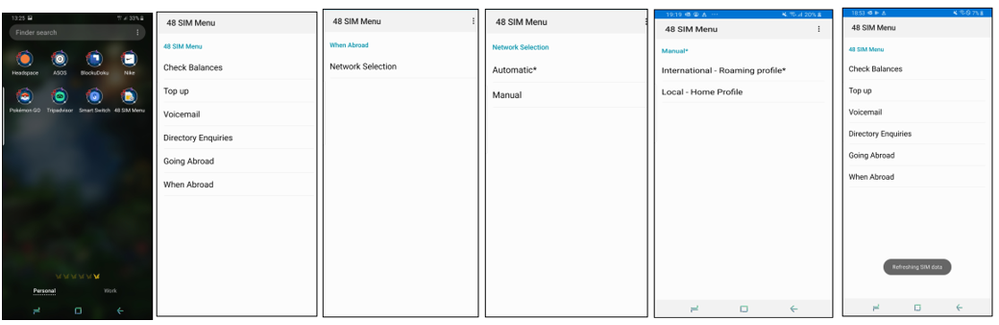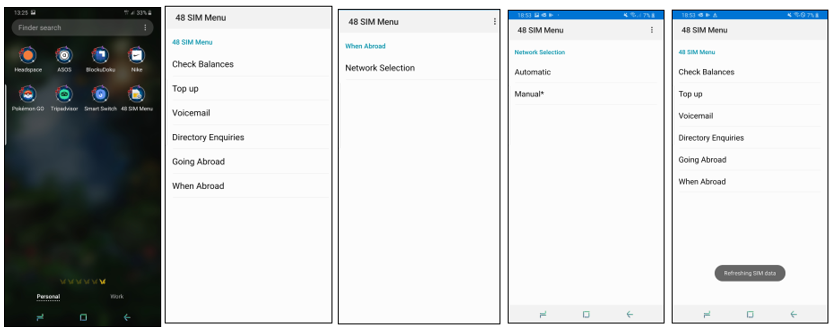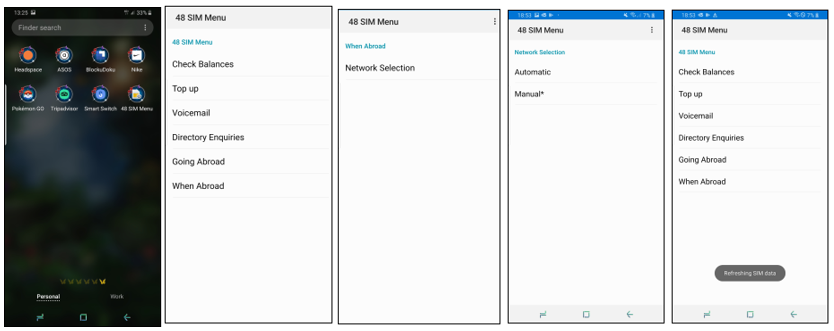- 48 Community
- Knowledge Base
- The Knowledge Base
- The Roaming Troubleshooting Guide
- Subscribe to RSS Feed
- Mark as New
- Mark as Read
- Printer Friendly Page
- Report this post
- Article History
- Subscribe to RSS Feed
- Mark as New
- Mark as Read
- Printer Friendly Page
- Report this post
on
24-07-2019
11:55 AM
- edited on
29-11-2023
10:54 AM
by
MartaM4747
![]()
If you haven’t read our Roaming guide, then it’s probably best to start 👉 here first!
If you’re in holiday-mode but you’re having an issue with using your 48 services, then we’re sorry, but please read on and we’ll get you sorted!
Troubleshooting Pre-check?
- You’ll need an active plan.
- Ensure you haven't used up all your EU/UK data roaming allowance. Login to your My48 > My48 section, and select the roaming tab (see below). The dial decreases when you use roaming in EU/UK.
- Roaming outside of EU/UK is also available in selected countries. Please see here for more information.
- Data roaming usage outside of EU/UK will be deducted from your credit balance.
4G EU roaming was introduced for all 48 customers mid-September 2022. Just a reminder: some telecommunications networks in the EU, such as Germany, the Netherlands and the Czech Republic, have retired their 3G services meaning only 2G and 4G services are available. So, to connect to data in these countries, ensure the network mode in your handset settings is set to 4G.
- Ensure your data roaming is turned on and set to all networks. You’ll find this option in your handset settings.
- Ensure Wi-Fi is turned off when trying to connect to your mobile data.
We’re aware that some customers have reported facing issues while roaming. The issue appears to be that the handset & SIM aren’t making an immediate connection to the roaming network provider, so the SIM needs some additional assistance to make the connection. To resolve the issue, you’ll need to complete a few quick steps on your handset, and we’ll guide you on what to do below.
Rest assured, there are works and testing being carried out to best resolve the issue, so please bear with us and thank you for your patience.
Troubleshooting Guide?
Unable to connect to a Roaming Network
If you have no calls, SMS, or data while roaming, then your handset isn't making a connection to the network.
First, go to your handset settings and carry out the below steps based on your handset model.
- Android: Go to Settings > Mobile Networks > Network operators > Toggle on Automatic.
- Watch this short video for more detail:
- iPhone: Go to settings > Mobile Data > Mobile Network > Toggle on Automatic.
- Watch this short video for more detail:
- Huawei: Go to Settings > Wireless & Networks > Mobile Network > Carrier and enable Automatic preference.
This will ensure your handset is open to connecting to the required network and isn't stuck on a previously selected manual option.
Next, find the app on your handset called 48 SIM Menu and carry out the below steps. Depending on the type of handset you're using, its location will vary. See the below guide to steer you in the right direction:
- Android: Appears as a stand-alone app within your app menu, usually named "48 SIM menu" or similar and has an image of a SIM card.
- iPhone: Appears within your handset settings. Go to settings > Mobile Data > SIM Application
- Huawei: Similar to Android and appears as a stand-alone app, but can often be located in your tools folder.
Open 48 Sim Menu >> When abroad >> Network selection.
- Select Manual.
- You’ll see 2 options International – Roaming profile and Local Home Profile.
- Select International – Roaming Profile.
- Once selected, you will see a prompt that says "refreshing SIM data".
- Look at your signal bar, has signal come through?
If you don’t connect to the network the first time, then select the options, When Abroad > Network Selection > Automatic. Once complete, go back and reselect Manual > International Roaming once again.
Once your SIM makes the connection to the roaming network, then your phone is back up and running.
Once you arrive back in Ireland, your handset should reconnect automatically to your 48 home service, but if it doesn’t, then follow the steps below:
Open 48 Sim Menu >> When abroad >> Network selection >> Automatic.
Unable to use data while roaming?
If your calls and texts are working but you're having issues with your mobile data, then it's likely your data APN settings needs some tweaking. However, its best to delete the current APN, and enter the settings once again. For a more detailed guide please see here.
For Android:
- Make sure that mobile data and roaming options are enabled on your handset.
- Next, check your APN settings are correctly updated on your phone.
In order to enter APN settings, go to Settings> Mobile Network> Access Point Names. - Delete the existing APN settings, which are already saved to your phone.
Enter the following APN settings:
Name - 48 Internet
APN - 48months.liffeytelecom.com
Proxy - Not set
Port - Not set
Username - user
Password - Not set
Server - Not set
MMSC - http://mmc1/servlets/mms
MMS proxy - 10.1.11.19
MMS port - 8080
MCC - 272
MNC - 11
Authentication type - None
APN type - default, supl, mms
Then, save your settings.
APN settings are like a lock and key unit, so double check that the settings match letter-for-letter because if you’re missing even a full stop, your data won’t resume.
Save these settings and check you can access mobile data. You might need to turn your phone off/on again, or turn on/off airplane mode to refresh your SIM onto the network, and then your data connection will resume.
If this does not happen to work, let's go for round two, and follow the below approach:
Delete the APN settings, then add a new one and update with the following:
1. Name - 48 Internet
2. APN - 48months.liffeytelecom.com
Leave the rest of the entry fields as they are, then press save. Again, turn your phone off/on again or toggle on/off airplane mode. You should now be able to access Mobile Data.
For iPhone you’ll also need to complete the below:
- Go to the Settings > Mobile Data > SIM Applications.
- From the menu select When Abroad --> Network Selection --> International – Roaming Profile.
Returned Home?
If you've just returned from home from roaming and are having difficulty connecting to your network, you’ll need to make some changes to your SIM settings.
Find the app on your handset called 48 SIM Menu. Depending on the type of handset you have, its location will vary.
- Android: Appears as a stand-alone app within your app menu, usually named "48 SIM menu" or similar, and has an image of a SIM card.
- iPhone: Appears within your handset settings. Go to settings > Mobile Data > SIM Application
- Huawei: Similar to Android and appears as a stand-alone app but can often be located in your tools folder.
Open 48 Sim Menu >> When abroad >> Network selection.
- Select Automatic.
- Once selected, you will see a prompt that says "refreshing SIM data."
- Look at your signal bar, has signal come through?
If calls and texts are working, but your data is the issue, then check your APN settings to ensure these are correct.
If the above hasn’t helped to get you connected, you can search the community to find others who have had the same issue, or just start a new topic so our community members can help. Help them to help you by including your destination, what phone you’re using, and what's going wrong. This will give you time to take in your surroundings, and give our helpers the chance to respond.
Alternatively, 48 Customer Care are available during standard opening hours here, just look out for the message icon.